Displaying Preview Screen
When Preview is displayed on the print settings screen, selecting Preview allows you to preview an image of the printout on the preview screen.
 Important
Important
-
The original will be scanned to display the preview image. Therefore, do not open the document cover until the preview screen is displayed.
-
Originals are rescanned after displaying the preview screen and before copying starts. Therefore, do not open the document cover or remove the original from the platen while Scanning original... is displayed.
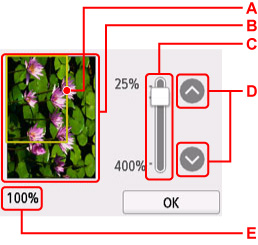
-
A: A frame showing the selected page size appears over the image. The inside of the frame will be printed.
-
B: The original that is set on the platen is displayed. Select to select Fit to page. If the displayed image is skewed, refer to Loading Originals on Platen and reset the original properly, display the preview screen again and then preview the original.
-
C: The magnification setting, which was set when the preview screen was displayed, is displayed. If the setting other than Fit to page is selected, you can change the magnification setting by dragging the bar on the touch screen.
-
D: Specify the magnification.
If you keep touching, the magnification is changed by 10 %.
-
E: The magnification currently specified is displayed. Select to switch to Fit to page.

